Connect SQL Server 2000 Database With CUSTOMTOOLS 2016
Some older ERP systems could use an old version of the Microsoft SQL Server. CUSTOMTOOLS 2016 comes with the Microsoft SQL Server 2014 which have the SQL Server Native Client 11.0 ODBC driver included. The SQL Server Native Client 11.0 does not support the Microsoft SQL Server 2000 and older versions. For that reason, an external database link to an ERP system using SQL Server 2000 or older cannot be established by the default Microsoft SQL Server Native Client ODBC driver of Microsoft SQL Server 2014.
Solution:
To establish an external database link to an ERP system using Microsoft SQL Server 2000, you need to install the SQL Server Native Client 10.0 ODBC driver which was last time included in Microsoft SQL Server 2008 R2. For the SQL Server 2014, you can install the SQL Server Native Client 10.0 from the Microsoft SQL Server 2008 R2 SP3 Feature Pack which is available as x86 and x64 editions for free in the Microsoft Download Center. Download an installer called sqlncli.msi suitable for your CUSTOMTOOLS database server computer. Once the download is complete, refer to the following steps to enable using of the SQL Server Native Client 10.0 ODBC Driver usage with CUSTOMTOOLS 2016:
- Install the SQL Server Native Client 10.0 from the sqlncli.msi package downloaded
- Run the Microsoft SQL Server Management Studio
- Login to the SQL Server used by the CUSTOMTOOLS with the administrative user account like sa
- In the Object Explorer, expand node Server Objects, Linked Servers, Providers
- Right-click SQLNCLI10 and select Properties
- Enable an option called Allow inprocess and then click OK
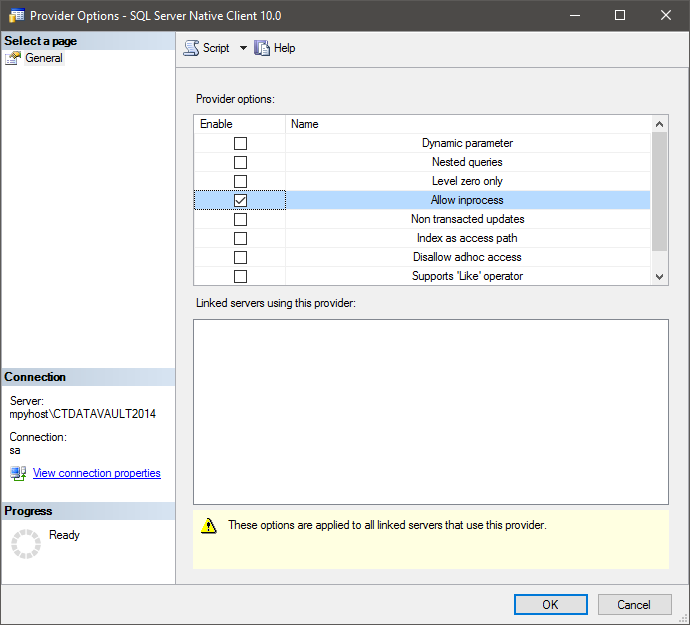
After the steps above, you can create an external database link to the Microsoft SQL Server 2000 normally with help of the CUSTOMTOOLS Administration Tool 2016. Please refer to the CUSTOMTOOLS Helps for more information about the external database link creation.